Ironman Software Forums
Continue the conversion on the Ironman Software forums. Chat with over 1000 users about PowerShell, PowerShell Universal, and PowerShell Pro Tools.
 Discuss this Article
Discuss this ArticleIn this post, we’ll look at potential performance issues with ConvertTo-Json.
You need to be careful with ConvertTo-Json. Like many serialization libraries, it will serialize whatever you provide to it. If what you provide is recursive or has vast branches of properties, you can consume all the memory on your system attempting to serialize it.
The easiest way to run into problems with ConvertTo-Json is to serialize an ErrorRecord object. Error records are what are found in the $Error variable. Error records contain an Exception property. Exceptions contain a TargetSite property that is contains many recursive and deep objects that ConvertTo-Json will attempt to serialize. You can reproduce this issue like this.
try { invoke } catch { $Error[0].Exception | ConvertTo-Json -Depth 100 }
Within minutes you will start to consume large amounts of memory.
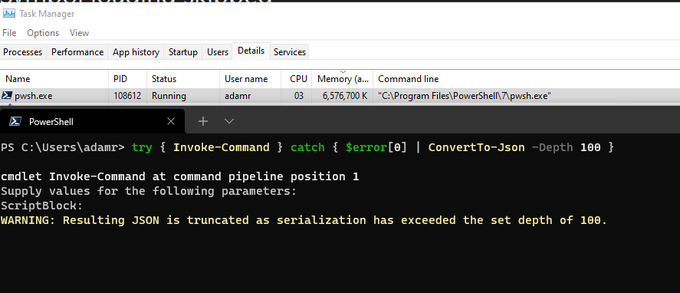
-DepthThe -Depth parameter is helpful in preventing an issue such as this. By default, the depth is set to 2 and won’t be able to serialize an error record. You’ll actually receive an error.
try { invoke } catch { $Error[0].Exception | ConvertTo-Json }
WARNING: Resulting JSON is truncated as serialization has exceeded the set depth of 2.
ConvertTo-Json: The type 'System.Collections.ListDictionaryInternal' is not supported for serialization or deserialization of a dictionary. Keys must be strings.
Depending on what you are using ConvertTo-Json for, you may be pass objects where you don’t know the depth or how recursive the object structure is. This is the case with PowerShell Universal APIs. We serialize any object returned from the API and it can cause this problem.
A similar issue happens in the PowerShell module for Ansible. To alleviate this Jordan Borean created the ConvertTo-OutputObject cmdlet for Ansible. It looks at the structure and types of the properties of the object being serialized and serializes them accordingly.
Function Convert-OutputObject {
[CmdletBinding()]
param (
[Parameter(Mandatory = $true, ValueFromPipeline = $true)]
[AllowNull()]
[object]
$InputObject,
[Parameter(Mandatory = $true)]
[int]
$Depth
)
begin {
$childDepth = $Depth - 1
$isType = {
[CmdletBinding()]
param (
[Object]
$InputObject,
[Type]
$Type
)
if ($InputObject -is $Type) {
return $true
}
$psTypes = @($InputObject.PSTypeNames | ForEach-Object -Process {
$_ -replace '^Deserialized.'
})
$Type.FullName -in $psTypes
}
}
process {
if ($null -eq $InputObject) {
$null
}
elseif ((&$isType -InputObject $InputObject -Type ([Enum])) -and $Depth -ge 0) {
# ToString() gives the human readable value but I thought it better to give some more context behind
# these types.
@{
Type = ($InputObject.PSTypeNames[0] -replace '^Deserialized.')
String = $InputObject.ToString()
Value = [int]$InputObject
}
}
elseif ($InputObject -is [DateTime]) {
# The offset is based on the Kind value
# Unspecified leaves it off
# UTC set it to Z
# Local sets it to the local timezone
$InputObject.ToString('o')
}
elseif (&$isType -InputObject $InputObject -Type ([DateTimeOffset])) {
# If this is a deserialized object (from an executable) we need recreate a live DateTimeOffset
if ($InputObject -isnot [DateTimeOffset]) {
$InputObject = New-Object -TypeName DateTimeOffset $InputObject.DateTime, $InputObject.Offset
}
$InputObject.ToString('o')
}
elseif (&$isType -InputObject $InputObject -Type ([Type])) {
if ($Depth -lt 0) {
$InputObject.FullName
}
else {
# This type is very complex with circular properties, only return somewhat useful properties.
# BaseType might be a string (serialized output), try and convert it back to a Type if possible.
$baseType = $InputObject.BaseType -as [Type]
if ($baseType) {
$baseType = Convert-OutputObject -InputObject $baseType -Depth $childDepth
}
@{
Name = $InputObject.Name
FullName = $InputObject.FullName
AssemblyQualifiedName = $InputObject.AssemblyQualifiedName
BaseType = $baseType
}
}
}
elseif ($InputObject -is [string]) {
$InputObject
}
elseif (&$isType -InputObject $InputObject -Type ([switch])) {
$InputObject.IsPresent
}
elseif ($InputObject.GetType().IsValueType) {
# We want to display just this value and not any properties it has (if any).
$InputObject
}
elseif ($Depth -lt 0) {
# This must occur after the above to ensure ints and other ValueTypes are preserved as is.
[string]$InputObject
}
elseif ($InputObject -is [Collections.IList]) {
, @(foreach ($obj in $InputObject) {
Convert-OutputObject -InputObject $obj -Depth $childDepth
})
}
elseif ($InputObject -is [Collections.IDictionary]) {
$newObj = @{}
# Replicate ConvertTo-Json, props are replaced by keys if they share the same name. We only want ETS
# properties as well.
foreach ($prop in $InputObject.PSObject.Properties) {
if ($prop.MemberType -notin @('AliasProperty', 'ScriptProperty', 'NoteProperty')) {
continue
}
$newObj[$prop.Name] = Convert-OutputObject -InputObject $prop.Value -Depth $childDepth
}
foreach ($kvp in $InputObject.GetEnumerator()) {
$newObj[$kvp.Key] = Convert-OutputObject -InputObject $kvp.Value -Depth $childDepth
}
$newObj
}
else {
$newObj = @{}
foreach ($prop in $InputObject.PSObject.Properties) {
$newObj[$prop.Name] = Convert-OutputObject -InputObject $prop.Value -Depth $childDepth
}
$newObj
}
}
}
Be careful with ConvertTo-Json.
Find this useful? Please consider sharing this article. Have a question about PowerShell? Contact us and we'll write a post about it.
Continue the conversion on the Ironman Software forums. Chat with over 1000 users about PowerShell, PowerShell Universal, and PowerShell Pro Tools.