Ironman Software Forums
Continue the conversion on the Ironman Software forums. Chat with over 1000 users about PowerShell, PowerShell Universal, and PowerShell Pro Tools.

 Discuss this Article
Discuss this ArticleIn this post, we’ll look at how to build a Docker dashboard with PowerShell Universal.
We’ll be using Docker Desktop on Windows in this post. Docker Desktop provides a great interface for containerizing applications. It’s useful in development as well as deployment to ensure that you have isolated, repeatable environments. We even provide PowerShell Universal as a Docker image.
Once you have Docker Desktop running, you’ll have access to the docker command line tool to manage your Docker environment.
docker --version
Docker version 20.10.8, build 3967b7d
The docker command line tool returns stdout strings by default. You can change the format of the Docker output by using the --format parameter and specifying a Go template. The easiest way to integrate with PowerShell is to return the Docker output as JSON and then use ConvertTo-Json.
For example, to return all images as PowerShell PSCustomObjects, use the following.
docker image ls --format "{{json .}}" | ConvertFrom-Json | Format-Table
Containers CreatedAt CreatedSince Digest ID Repository SharedSize Size Tag UniqueSize
---------- --------- ------------ ------ -- ---------- ---------- ---- --- ----------
N/A 2021-10-20 13:25:50 -0600 MDT 13 days ago <none> 374e376c25d4 azuresdk/autorest N/A 238MB latest N/A
N/A 2021-10-08 08:25:36 -0600 MDT 3 weeks ago <none> 0a862dc7ed99 owasp/zap2docker-stable N/A 1.71GB latest N/A
N/A 2021-10-02 15:46:50 -0600 MDT 4 weeks ago <none> ee5bfd8960ab ironmansoftware/universal N/A 757MB 2.3.2-ubunutu-18.04-ps-7.1.4 N/A
N/A 2021-10-02 15:46:50 -0600 MDT 4 weeks ago <none> ee5bfd8960ab ironmansoftware/universal N/A 757MB latest N/A
N/A 2021-09-17 09:16:16 -0600 MDT 6 weeks ago 40bd2c207cdf ironmansoftware/universal N/A 754MB <none> N/A
N/A 2021-08-09 23:05:16 -0600 MDT 2 months ago 236e5fcd27d1 ironmansoftware/universal N/A 695MB <none> N/A
N/A 2021-08-09 23:04:09 -0600 MDT 2 months ago <none> 78fc0ed5b396 ironmansoftware/universal N/A 719MB 2.2.1-ubunutu-18.04-ps-7.1.2 N/A
N/A 2021-06-03 10:09:48 -0600 MDT 5 months ago <none> 273e64b77c98 universal N/A 876MB latest N/A
N/A 2021-06-03 10:05:04 -0600 MDT 5 months ago <none> afb49237b478 <none> N/A 852MB <none> N/A
N/A 2021-06-01 22:13:47 -0600 MDT 5 months ago 07316af2d12f ironmansoftware/universal N/A 851MB <none> N/A
N/A 2021-05-26 10:44:30 -0600 MDT 5 months ago <none> 82c9f30a63de mcr.microsoft.com/powershell N/A 291MB lts-ubuntu-18.04 N/A
N/A 2021-05-17 06:33:15 -0600 MDT 5 months ago bb1e31317f90 ironmansoftware/universal N/A 878MB <none> N/A
N/A 2021-02-19 17:18:04 -0700 MST 8 months ago <none> 3fc91f7b6ea3 ironmansoftware/universal N/A 917MB 1.5.13-ubunutu-18.04-ps-7.1.2 N/A
N/A 2021-02-19 17:08:44 -0700 MST 8 months ago <none> ca88ddc60155 <none> N/A 918MB <none> N/A
N/A 2021-02-19 17:02:38 -0700 MST 8 months ago <none> 6d92c5633b00 <none> N/A 1.11GB <none> N/A
N/A 2021-02-19 16:55:27 -0700 MST 8 months ago <none> 0ffeef9f2786 <none> N/A 1.08GB <none> N/A
N/A 2021-02-19 08:51:37 -0700 MST 8 months ago <none> b0d7382eb3ea <none> N/A 539MB <none> N/A
Next, we’ll create scripts in PowerShell Universal to return all kinds of information about our Docker environment. Each script will call a different Docker command and return information as PSCustomObjects.
To create a script in PowerShell Universal, click Automation \ Scripts \ Create New Script.
The following script lists all Docker containers as PSCustomObjects.
docker ps --format "{{json .}}" | ConvertFrom-jSon
The following script lists all Docker contexts as PSCustomObjects.
docker context list --format "{{json .}}" | ConvertFrom-Json
The following script lists the Docker disk size usage as a PSCustomObject.
docker system df --format "{{json .}}" | ConvertFrom-Json
The following script lists all the Docker images as a PSCustomObject.
docker image ls --format "{{json .}}" | ConvertFrom-Json
The following script lists all the Docker networks as a PSCustomObject.
docker network ls --format "{{json .}}" | ConvertFrom-Json
The following script lists the Docker system info as a PSCustomObject.
docker system info --format "{{json .}}" | ConvertFrom-Json
The following script lists all the Docker volumes as a PSCustomObject.
docker volume ls --format "{{json .}}" | ConvertFrom-Json
Once all scripts are created, you will have to run them all at least once to view the data in the next step.
Next, we’ll create pages for each one of the scripts. The pages will display the output from the last job run in a table.
Click User Interfaces \ Pages \ Create New Page to create a new page. You can start with Images.
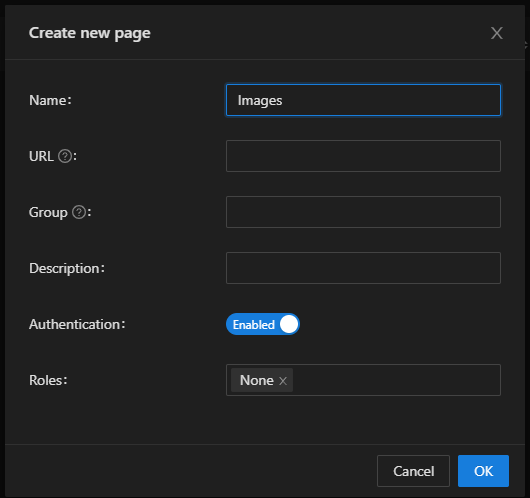
Once the page has been created, you can edit the page by click View and then clicking Edit.
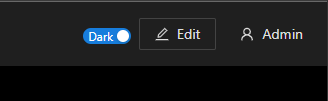
Once in edit mode, click Toolbox, Data Display and Table. Select the Images.ps1 script data source.
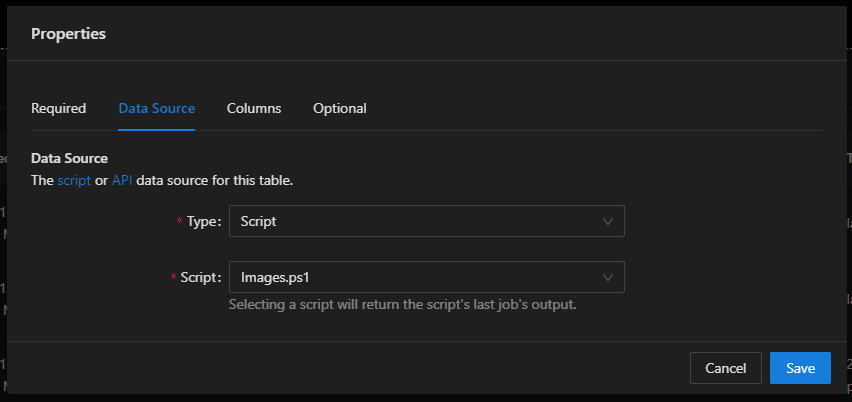
After selecting the data source and clicking Ok, you can resize the component and view the table data. Save the data and the page will reload with the table data displayed.
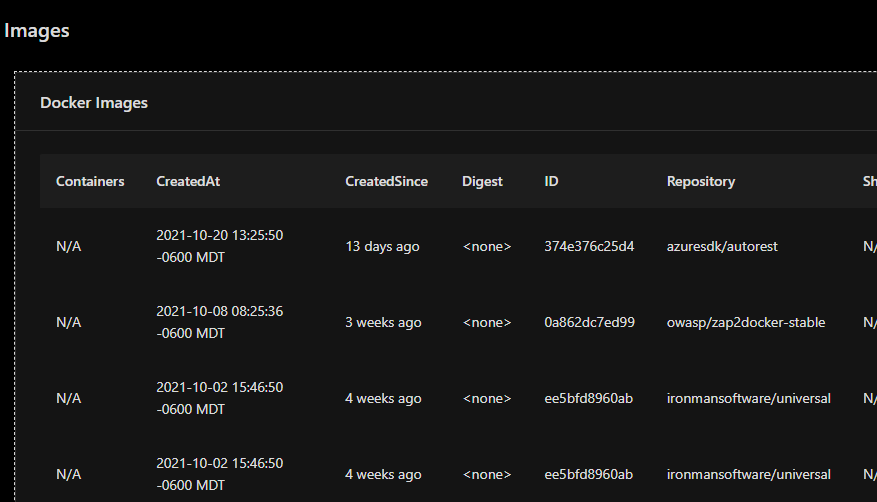
You can repeat this process for each one of the scripts.
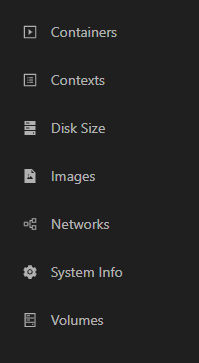
To customize the icons for the page, when in edit mode, click Properties and select the Icon.
Once you’ve configured each page, you can click through the navigation to view all your Docker data.
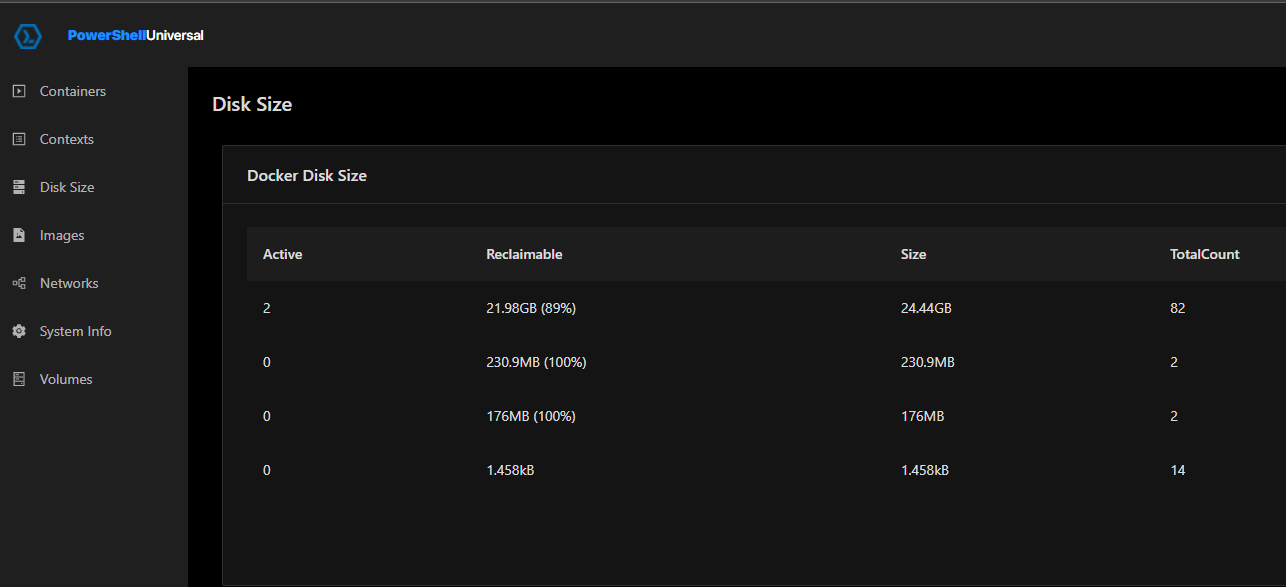
Some tables, the System Info in particular, include many columns and you may want to reduce the amount of data shown. When editing the table, you can customize the column name and properties.
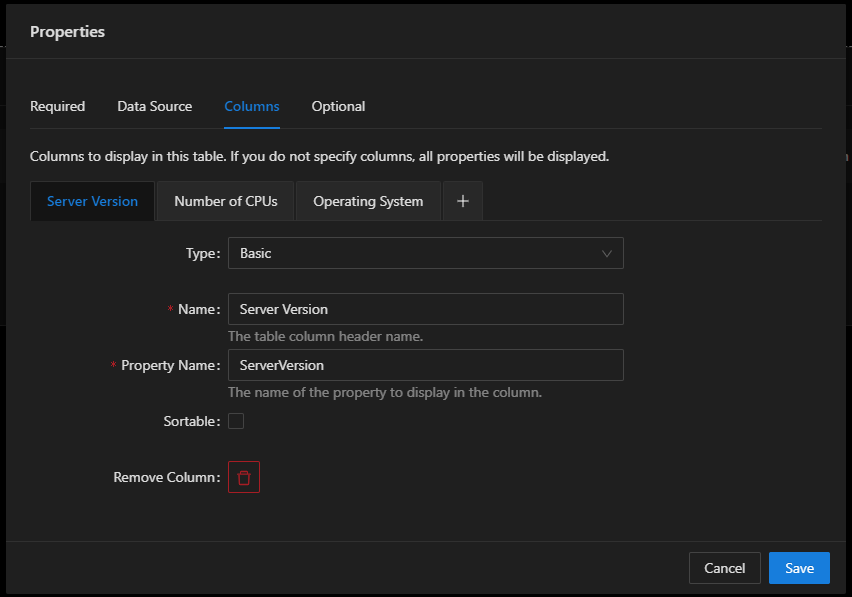
This post has been exported as a PowerShell Universal Docker Template. You can download it from our template library.
Find this useful? Please consider sharing this article. Have a question about PowerShell? Contact us and we'll write a post about it.
Continue the conversion on the Ironman Software forums. Chat with over 1000 users about PowerShell, PowerShell Universal, and PowerShell Pro Tools.
Receive once-a-month updates about Ironman Software. You'll learn about our product updates and blogs related to PowerShell.